

Find out here the most complete dr.fone guides to easily fix the problems on your mobile. Various iOS and Android solutions are both available on the Windows and Mac platforms. Download and try it now.
Many of us have been through situations like cracked screen, water-damaged, black screen when we use Android smartphones. When one of these situations happens, the worst thing is not the phone is broken, but we are unable to access the precious data, such as contacts, messages and more that have been stored in the phone memory. Fortunately, now we have broken data recovery from dr.fone - Recover (Android), which can help us to recover these data from broken Android phones. Let's see how it works.
Step 1. Connect your Android phone to computer
Launch dr.fone on your computer and select "Recover".

Connect your Android phone to computer using a USB cable. Then choose "Recover Data from Android" from the program's screen.
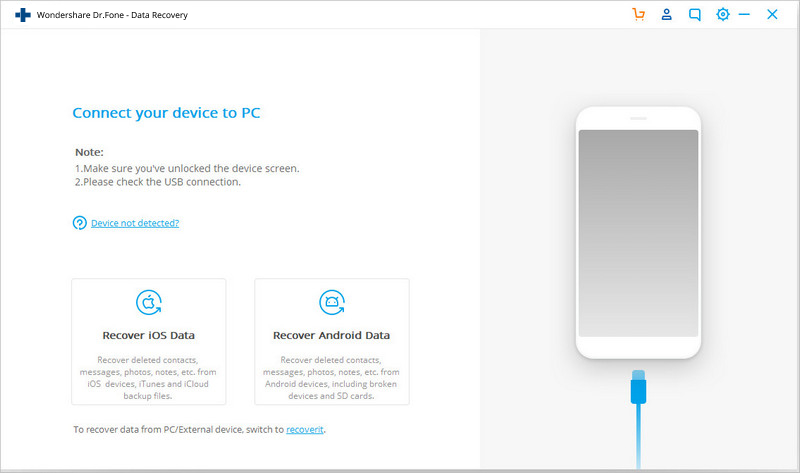
Step 2. Choose the data types you want to recover from the broken phone
By default, dr.fone already selects all the data types. You can also select the data types you want only. Click on "Next" to continue.
Please note that this function only helps you extract the existing data on the broken Android phone yet.
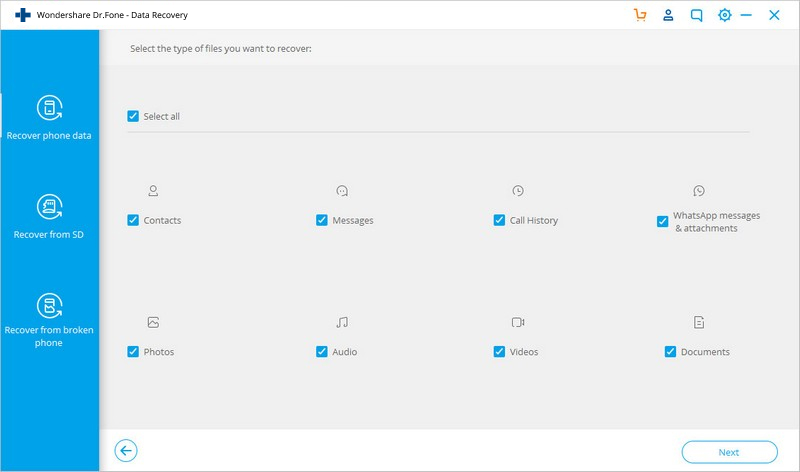
Step 3. Select the fault type which matches your situation
There are two types of fault of the Android phone, which are Touch does not work or cannot access the phone, and Black/broken screen. Just click on the one which you have. Then it will lead you to the next step.
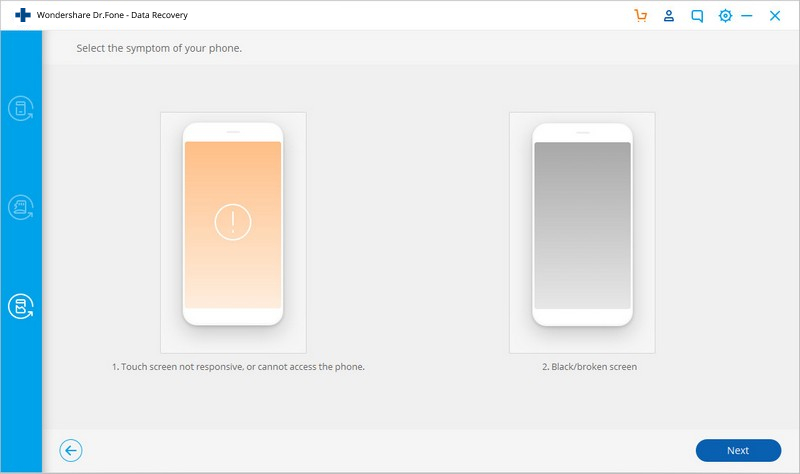
Then on the new window, choose the correct device name and the device model for your phone. Currently this function only works for some Samsung devices in Galaxy S, Galaxy Note and Galaxy Tab series. Then click on "Next".
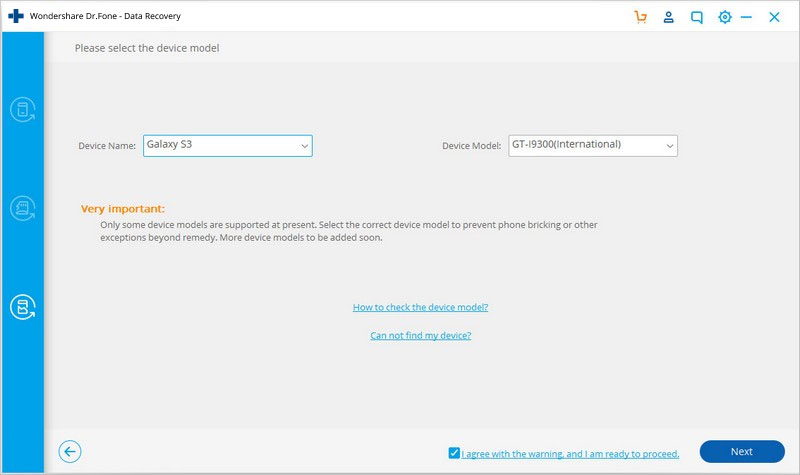
Please make sure you have selected the correct device name and the device model for your phone. The wrong information may lead to bricking your phone or any other errors. If the information is correct, put in "confirm" and click on the "Confirm" button to continue.
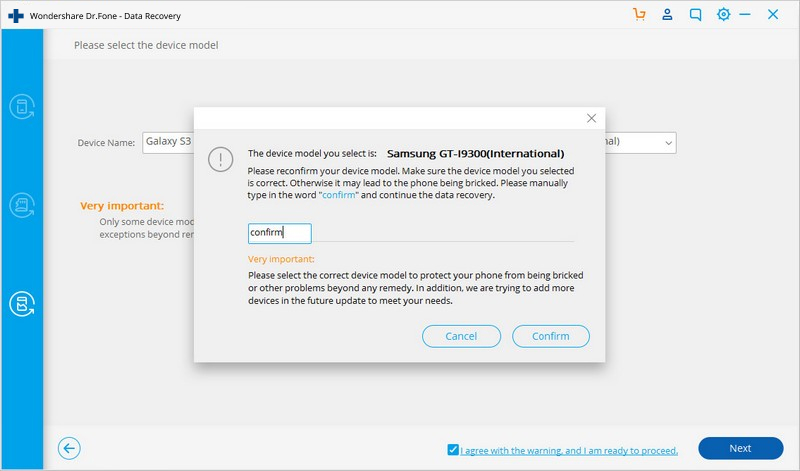
Step 4. Enter Download Mode on the Android phone
Now, just follow the instructions on the program to get the Android phone into the Download Mode.
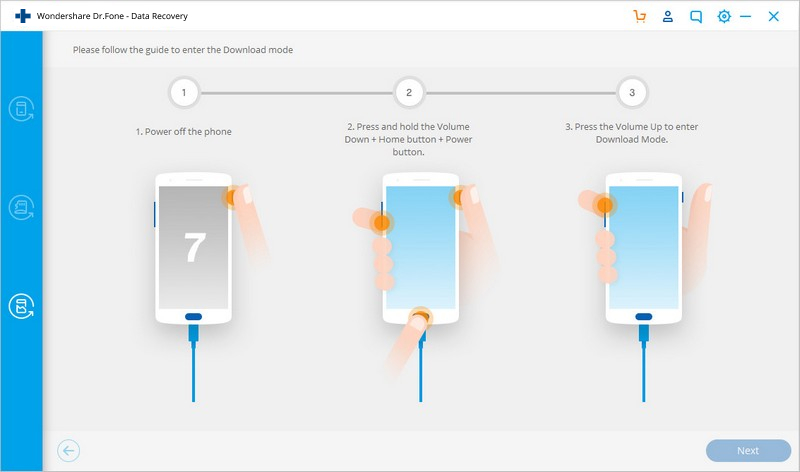
Step 5. Analyze the Android phone
After the phone is set in Download mode, dr.fone will start to analyze the phone and download the recovery package.
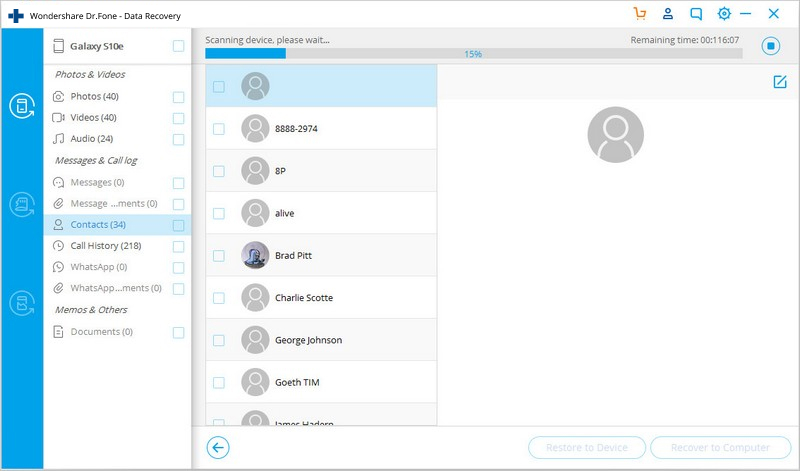
Step 5. Preview and recover the Ddata from broken Android phone
After the analysis and scanning process, dr.fone toolkit for Android will display all the file types by categories. Then you will be able to select the files to preview. Choose the files you need and hit "Recover" to save all the precious data you need.
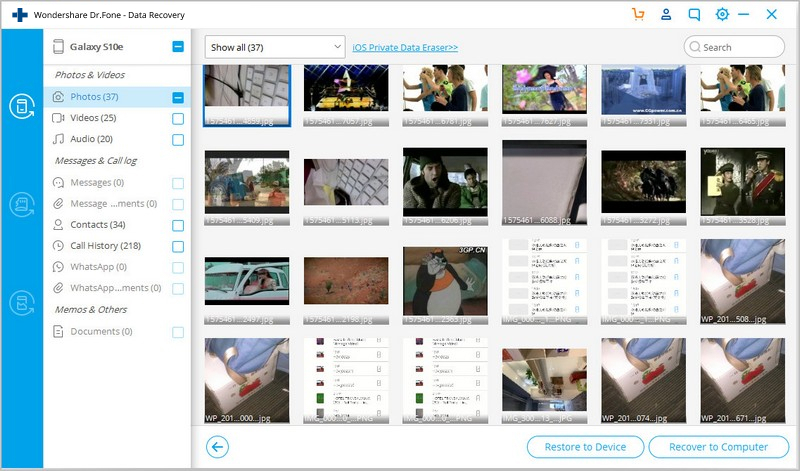
You May Also Be Interested In: