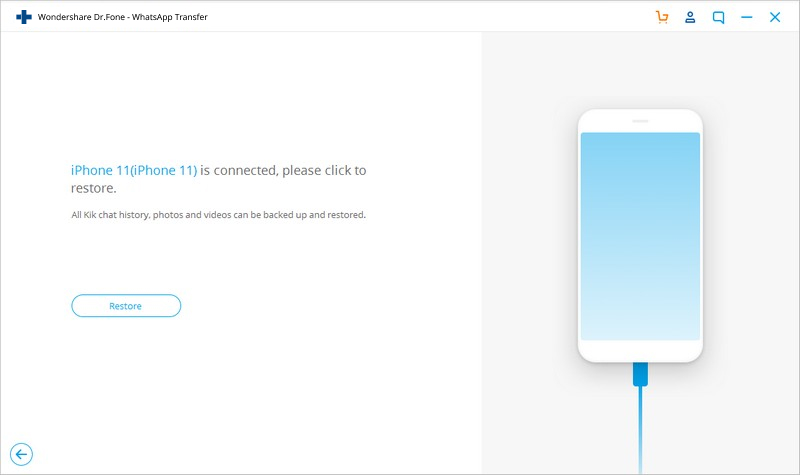Find out here the most complete dr.fone guides to easily fix the problems on your mobile. Various iOS and Android solutions are both available on the Windows and Mac platforms. Download and try it now.
First of all, run the dr.fone on your computer and you'll see the screen as follows.

Next, let's check how to use the iOS Kik Backup & Restore here one by one.
Step 1. Connect your device to the computer
Connect your iPhone/iPad to the computer using a lightening cable. When your device is recognized by your computer, go to the "Restore Social App" tab and then select "Kik" from the left blue column.
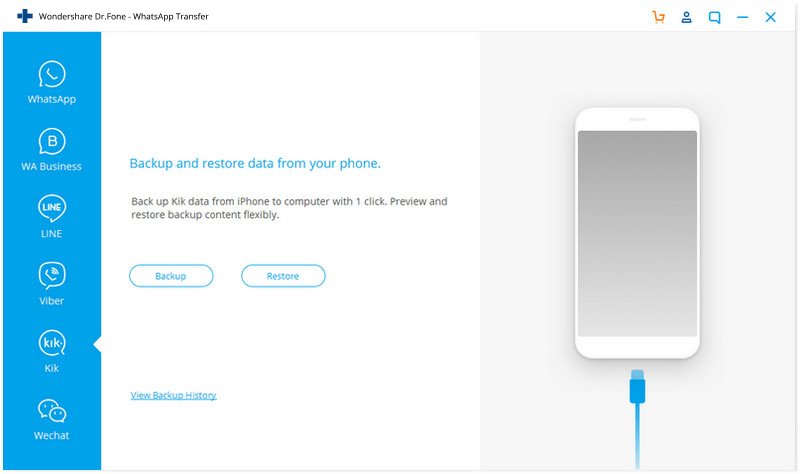
Step 2. Start to backup your Kik chats
Click on the "Backup" button, and the program will start working automatically. During the whole process, you only need to keep your device connected all the time, and then wait.
When the backup process is complete, you will see the reminding message below.
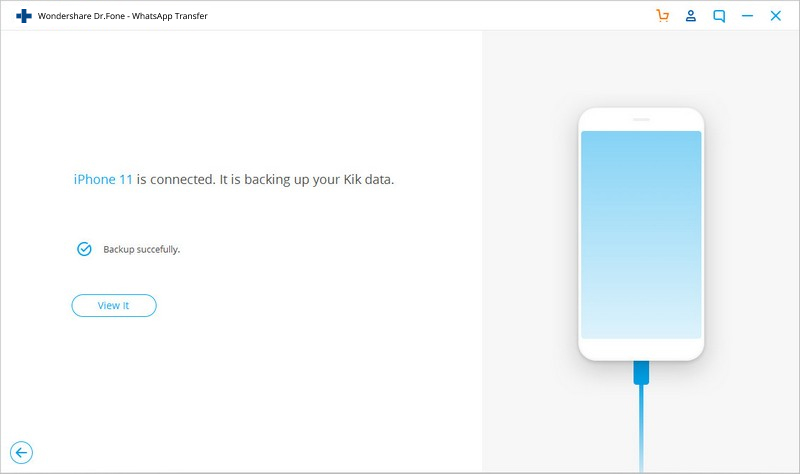
If you want to check the backup file and restore/export the content, continue reading.
Step 1. View your backup files
To check the backup file's content, you can click on the "To view the previous backup file >>" on the above screen.
Step 2. Extract your backup file
After that, choose the one you want to check, and click on the "View" button. Then select your backup files and extract them to your computer by clicking "Export to PC".
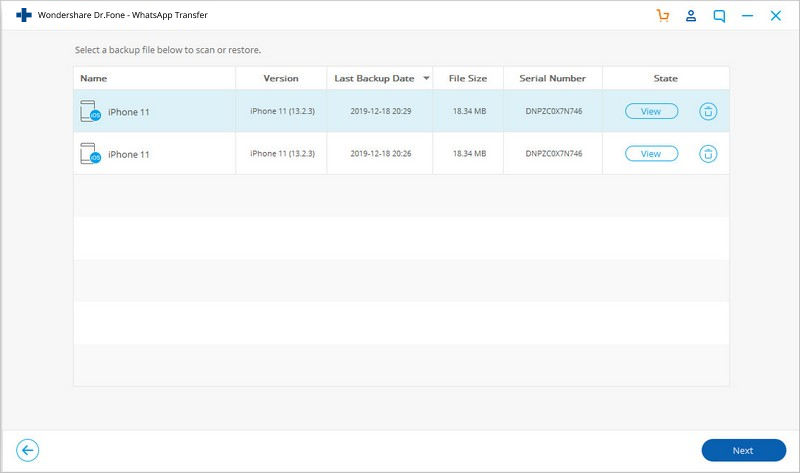
Note: You can view the Kik backup content and select the files you need to restore to device or export to PC.
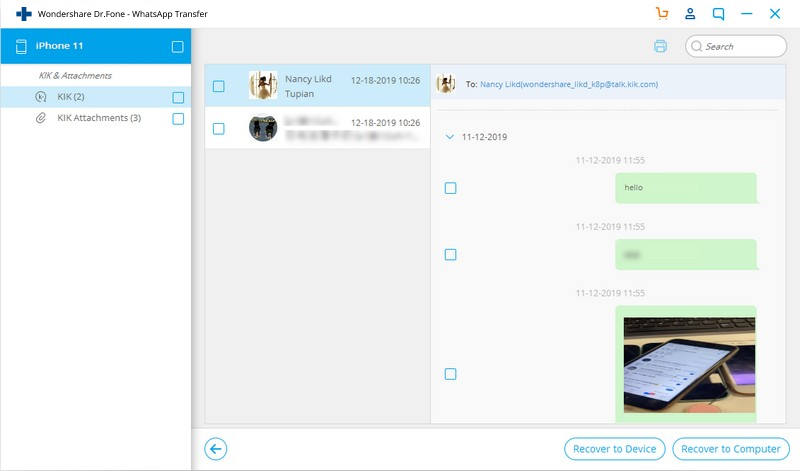
Step 3. Restore your Kik chats
If you'd like to restore your Kik backup to your device, just click on "Restore to Device" to proceed. Restoring Kik chats will be complete in a while.