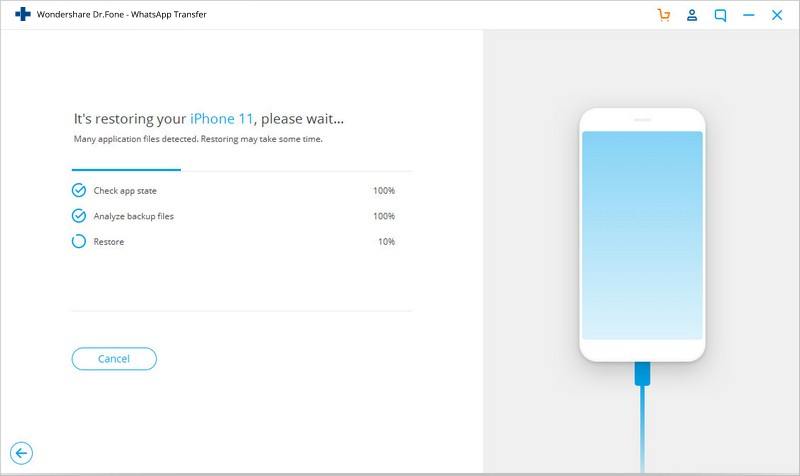Find out here the most complete dr.fone guides to easily fix the problems on your mobile. Various iOS and Android solutions are both available on the Windows and Mac platforms. Download and try it now.
Video Guide: How to Backup and Restore LINE Data?
Firstly, launch the dr.fone, you will see a list of tools as follows:

Next, let's check how to backup and restore LINE data on iOS devices step by step.
Step 1. Connect your iPhone to the computer
Connect your iOS device to the computer with a lightening cable. dr.fone will automatically detect your device.
Select "Restore Social App" from the tool list. Go to the LINE tab and click "Backup".
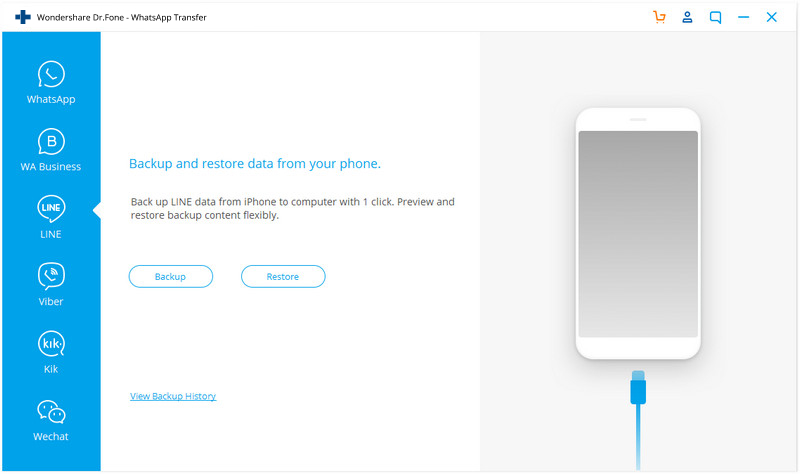
Step 2: Backup your LINE data
After your phone is recognized by dr.fone, the data backup process starts automatically.
When the backup process is complete, you can click "View it" to preview your LINE backup files.
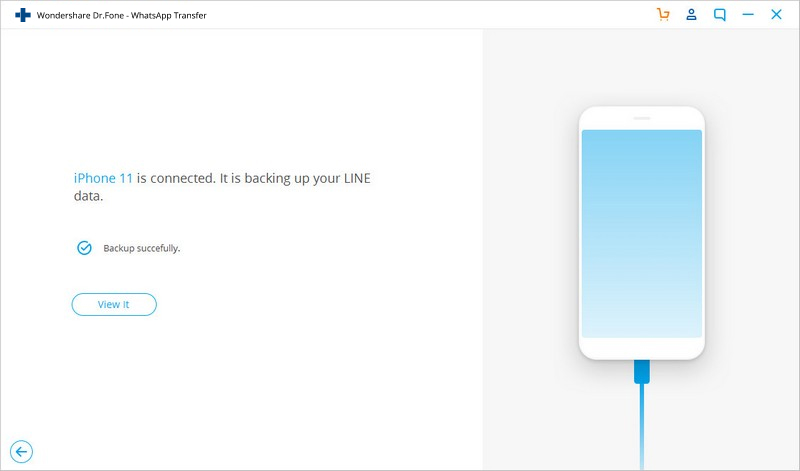
Proceed to check how to view, restore and export the LINE backup files.
Step 1: View your LINE backup files
To check the LINE backup files, you can click "To view the previous backup file >>".
Here you will see a list of LINE backup files, choose the one you want and tap on "View". The tool begins to scan for backup files.
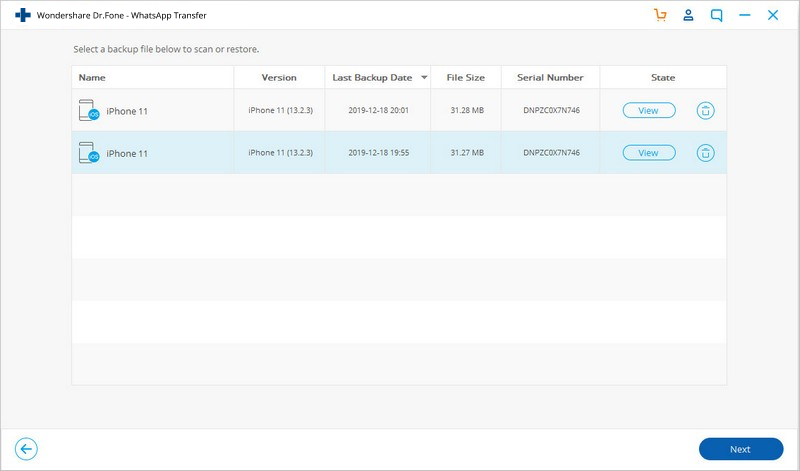
Step 2: Restore LINE backup
When the scan is finished, you can restore your LINE backup to your device. To restore LINE chats to iOS device, we need to go to iCloud on device Settings to turn off Find My iPhone first.
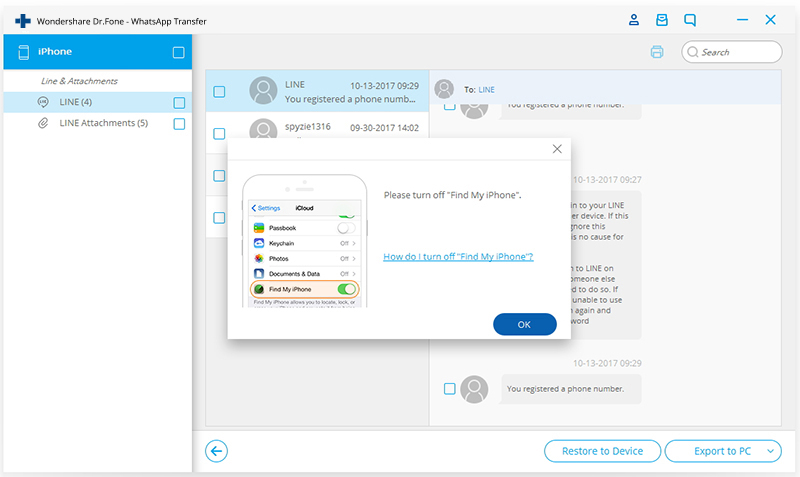
Note: Currently, dr.fone lets you restore or export the whole data or selectively. But for LINE attachments, it only support to export them to pc, not restore them to device yet.