How to Recover Deleted Text Messages With SMS Recovery Software
I always see questions as follows on the net:
Can I recover deleted text messages that contained pictures from iPhone? I accidentally deleted a text with pictures of my granddaughter and I would like to get it back.
How can you retrieve deleted text messages that have been deleted from an Android phone?
I accidentally deleted my texts. Can you recover deleted texts on Galaxy S7?
If you encounter such problems, taken it easy! Actually, the deleted texts are still recoverable as long as they have not been overwritten by other data. As new data may take up the space that stores the lost text messages, the lost ones may be overwritten by the new ones, which makes the lost messages hard to recover. Thus, if you find that some text messages on your phone are lost, the first thing you should do is trying your best to stop writing new data to the phone till the text messages are successfully recovered.
In this tutorial, you’ll learn how to recover deleted text messages from Android phones and tablets, iPhone, iPad, iPod touch, BlackBerry, Samsung devices and more with the help of SMS recovery software:
Retrieve deleted text messages from Android phones and tablets;
Recover messages from broken Android phones or tablets;
Retrieve texts from Samsung phone or tablet Kies backup;
Recover deleted texts from iPhone, iPad and iPod touch directly;
Retrieve messages from iPhone, iPad and iPod touch by extracting from iTunes backup;
Recover text messages from iPhone, iPad and iPod touch by extracting from iCloud backup;
Recover deleted text messages from BlackBerry by extracting from BlackBerry backup.
Note:
If you are using an Android device, please refer to method 1 to 3; If you are an iOS user, try the methods from 4 to 6; As for BlackBerry users, see method 7.
Recover Deleted Text Messages from Android
With this method, you are able to retrieve deleted text messages from almost all the Android phones and tablets, including but not limited to Samsung Galaxy S6, Samsung Galaxy S7, Samsung Galaxy S7 Edge, Samsung Galaxy Note 5, LG G5, Samsung Galaxy J5, HTC One M9, Google Nexus 6P and LG V10.
Before the Android SMS recovery, please make sure that the battery life of the Android device is more than 20% so that the device has enough power during the recovery process. In addition, please install the most current USB driver for the Android device. To find the correct USB driver for the Android device, please go to http://developer.android.com/tools/extras/oem-usb.html#Drivers.
Here are the steps to recover messages from Android phones and tablets:
1. Free download the Android data recovery software (for Windows, for Mac).
2. When the download finishes, install and run the deleted text message recovery software.
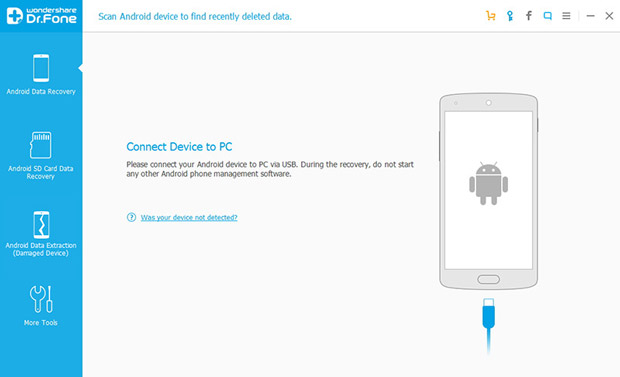
3. Connect the Android device to the computer with the Android SMS recovery software installed using the USB cable came with the device.
4. Follow the instructions on the interface of the software to enable USB debugging on your device according to its Android version.
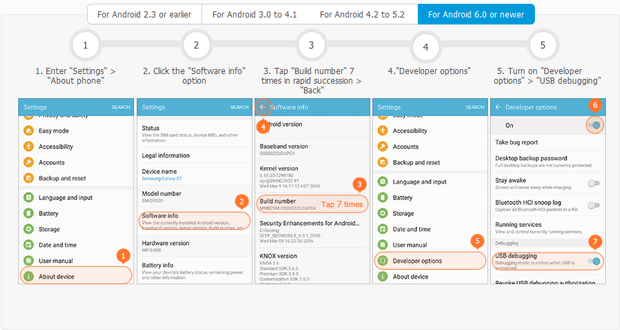
5. The Android text recovery software connects and identifies the device.
6. Check the “Messaging” option on the file type selection screen and click “Next”.
Tips:
If you also lost contacts on your device, it’s highly suggested to tick “Contacts” simultaneously. If “Contacts” is not selected, you’ll see phone numbers instead of contact names when the deleted SMS are found. If you need to recover other files from the Android device, select the file types as you wish.
7. Choose a storage scanning mode. By selecting “Scan for deleted files”, you’ll save much time.
8. If your Android device has not been rooted yet, you’ll be asked to apply one-click root to the device. Click “Start” button to continue.
Tips:
If the device has already been rooted before the SMS recovery, you may need to “Allow” the Superuser access of the same-name app on the device when the “Superuser Request” appears.
9. The Android SMS recovery software starts to analyze the device and scan the lost messages and message attachments.
10. When the scanning finishes, all the found text messages and attachments will be listed on the right. Find the lost SMS you are looking quickly with the search box, then preview and select the messages you want to recover to the computer.
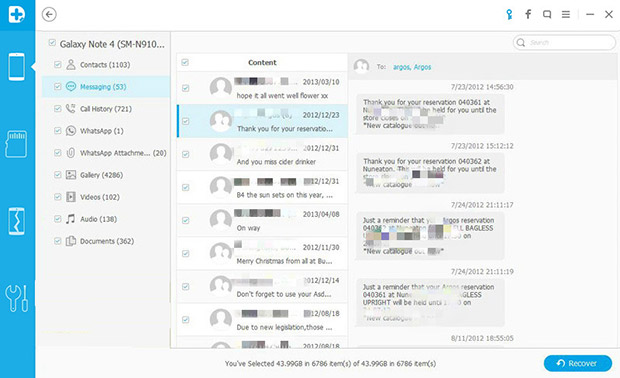
11. Click “Recover” and select a location to save the recovered text messages.
Besides recovering deleted text messages, you can also use the deleted text message recovery software introduced in the method to recover lost contacts, call history, WhatsApp messages & attachments, photos, audios, videos and documents from Android phones and tablets, no matter who the manufacturer is, what the carrier is, and which Android version your device is running.
Retrieve Messages from Broken Android Phones or Tablets
If your Android phone or tablet is damaged, you cannot enter the system, or the screen is locked, black, unresponsive or even broken, don’t give up trying to retrieve the lost texts from the device until you have tried the method below.
With the help of the “Android Data Extraction (Damaged Device)” feature of the Android file recovery software, you are able to recover text messages, contacts, call history, WhatsApp chat history & attachments, photos, audio, videos and documents from broken Samsung Galaxy Note 3, Galaxy Note 4, Galaxy 4 Edge, Galaxy Note 5, Galaxy Note 5 Duos, Galaxy Note 8.0, Galaxy Note 2, Galaxy S3, Galaxy S4, Galaxy S4 Active, Galaxy S4 LTE-A, Galaxy S4 Mini, Galaxy S5, Galaxy S5 Duos, Galaxy Tab 2 7.0, Galaxy Tab Pro 10.1, Galaxy Tab Pro 8.4, Galaxy Tab S 8.4 or Galaxy Tab 2 10.1.
Here is how it works:
- Download the Android recovery tool (for Windows, for Mac) to your PC or Mac, then install and launch it on your computer.
- Go to the “Android Data Extraction (Damaged Device)” tab on the left column.
- Select the file types that you wish to recover from the damaged Android device and click “Start”. As we are talking about Android SMS recovery, the “Messaging” and “Contacts” should be included.
- Select the state of your broken Android from the 2 options: 1. Touch doesn’t work or cannot access the phone; 2. Black/Broken screen.
- Specify the correct “Device Name” and “Device Model” of your Android device respectively from the drop-down lists.
- Click “Next” and input “Confirm” in the box of the popup window to make sure the device model selected is right once again.
- Click “Start” and follow the graphic instructions on the software to put the Android phone or tablet into Download Mode.
- Connect the device in Download mode to the computer with the USB cable came with the device.
- The software automatically starts analyze and scan the data on the device and lists all the found data by categories.
- Click “Messaging” on the left sidebar, preview the recovered texts on the right, choose the messages that you want to recover and then hit “Recover”.
- Specify a location on your computer to retrieve the messages to your computer.
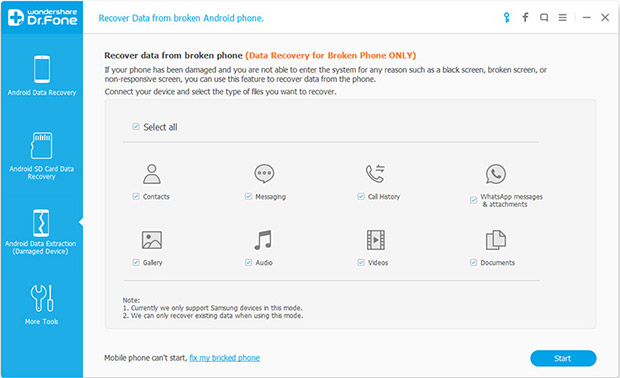
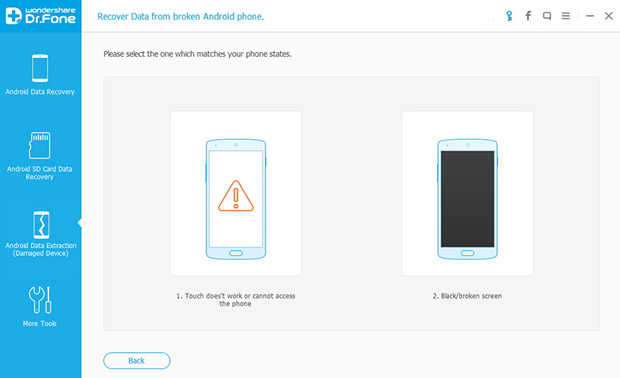
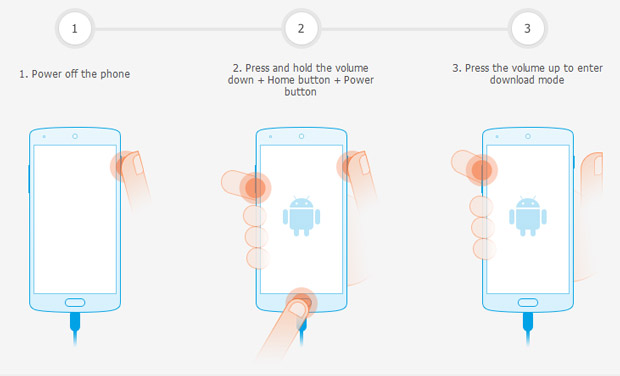
Till now, you have successfully recovered text messages from the broken Android device.
Recover Deleted Messages from Samsung Kies Backup
For those who had created backups of their Samsung devices with the Kies software, they have another way to recover messages even if the devices are unaccessible, damaged or even lost.
In this method, you’ll learn the way to retrieve texts from Samsung phone and tablet backup files created with Kies and transfer them to a new Android or iOS device directly as easy as blowing off dust with the aid of the phone transfer MobileTrans.
As its name suggests, the phone to phone transfer is used to transfer data from one phone to another.
Supported devices includes iPhone, iPad, iPod, Android, Windows Phone, BlackBerry, and even Symbian. Much to your surprise, it also enables you to back up your phone or tablet to your computer and restore the device from multiple kinds of backups. What’s more, wiping an iPhone or Android device (before selling it or giving it away) is also a built-in feature of this phone to phone data transfer.
The following instructions should be helpful for you to recover text messages from Samsung backup files using the phone to phone transfer:
- Get the phone transfer software (for Windows, for Mac) installed on your computer and then open it.
- On the home window, move your mouse pointer to the “Restore from Backup Files” module, click and select “Kies”.
- Connect the iPhone, iPad, iPod or Android phone or tablet to which you wish to get the retrieved texts back to the USB port of the computer.
- Tick the Kies backup file that may contain your lost messages on the left.
- Mark “Contacts” and “Messages” in the center.
- Click “Start Copy” to begin to recover text messages from the Samsung backup file.
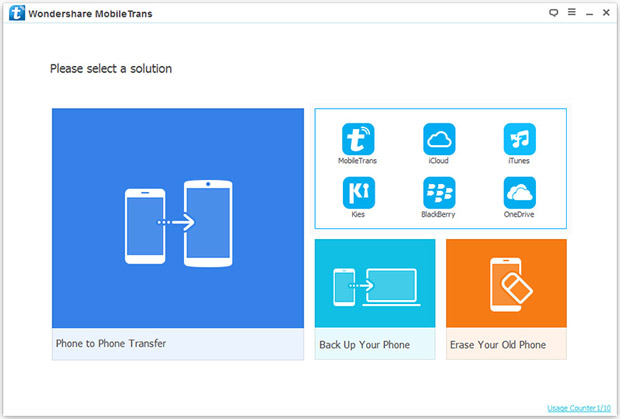
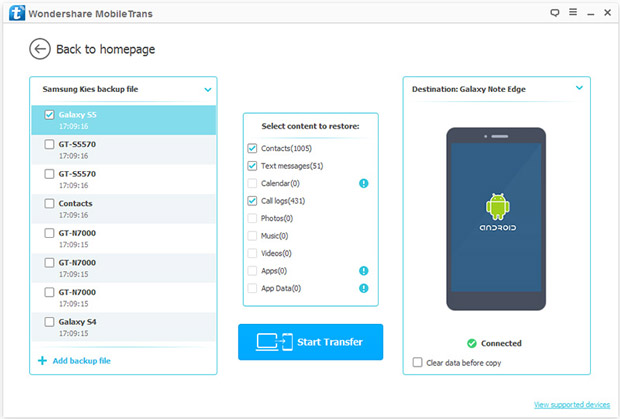
Tips:
1. If your Kies backup files are not in the default location, you may need to click the “Add backup file” in the bottom left corner on the software and specify the new location that stores the Samsung backups to add them to the backup list.
2. Checking the box next to “Clear data before copy” before the copy would be practical if you don’t want to keep the data on the destination device.
By means of the phone to phone file transfer, you can also extract the text messages in a backup file created with BlackBerry Desktop Software, BlackBerry Link, iTunes, iCloud and the phone data transfer MobileTrans and transfer them to your Android device, iPhone or iPad.
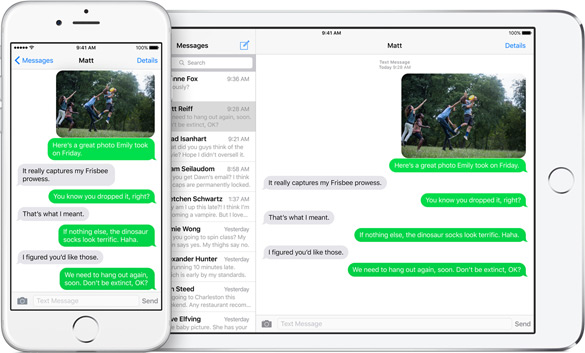
The method 4 to 6 work for retrieving deleted text messages (SMS), MMS and iMessages from iPhone 7 (Plus), iPhone SE, iPhone 6s (Plus), iPhone 6 (Plus), iPhone 5s, iPhone 5c, iPhone 4S, iPhone 4, iPhone 3GS, 12.9-inch iPad Pro, 9.7-inch iPad Pro, iPad Air 2, iPad Air, iPad with Retina display (iPad 4), The new iPad (iPad 3), iPad 2, iPad 1, iPad mini 4, iPad mini 3, iPad mini 2 (iPad mini with Retina display), iPad mini 1, iPod touch 6, iPod touch 5 and iPod touch 4.
When you find that the messages on your iPhone, iPad or iPod touch have been lost, the first thing you should do is to check whether there is any latest iTunes or iCloud of the iOS device or not. If a most current iTunes or iCloud backup is found and you don’t mind losing the data created after the backup, just restore the iPhone, iPad or iPod from the backup file.
If you cannot find any iTunes or iCloud backup files, it’s suggested to follow Method 4 to directly recover deleted text messages from iPhone, iPad and iPod touch with the help of the iPhone data recovery software.
If you have found some backup files created with iTunes or iCloud but the backup files are out of date; moreover, the files generated after the backups are very important to you, and you never want to lose them, try to use Method 4 to recover deleted SMS from the iOS device directly or use Method 5 or Method 6 to get deleted messages from the backup files.
In all the methods from 4 to 6, you’ll need to free download the iPhone recovery software. It allows all the users to use all the full features (except exporting the found files to computer or transferring them back to the device) for free. That’s to say, if you neither need to save the found messages to your computer nor get the recovered messages back to iPhone, iPad or iPod touch, you can use it without any payment.
Retrieve Deleted Texts from iPhone, iPad and iPod touch
The iPhone text messages recovery tool allows you to recover deleted texts, MMS and iMessages directly from iPhone, iPad or iPod touch even if you don’t have any iTunes or iCloud backup files of the device on which you lost or deleted messages.
Just follow the easy steps to recover the deleted messages:
1. Make sure that the latest version of iTunes has been installed on your PC or Mac.
2. Download (for Windows, for Mac), install and launch the deleted text message recovery software.
3. Connect your iPhone, iPad or iPod touch to the USB port of the computer with the cable you use to sync with iTunes.
4. Tick the “Messages & Attachments” and the “Contacts” options if you only need to recover deleted messages from iPhone, iPad or iPod touch, which will greatly reduce the scanning time. Certainly, if you need to recover other data from the device, select the file types as you like.

5. Click “Start Scan” and the text recovery software starts to analyze and scan the data on the device. Before the analysis, you may be asked to input the password of the iTunes backups if you encrypted the iTunes backup files with a password previously.
6. After the scanning, “Messages” and “Message Attachments” will be listed by category under “Messages & Call log” on the left side bar.
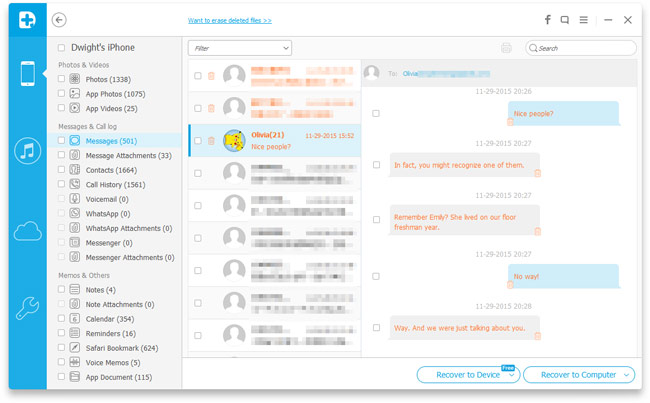
7. Use the filters and the search box to quickly find the messages (MMS, SMS, iMessages) you are trying to recover, preview the texts and the attachments on the right screen, and put check marks on the boxes next to the messages that you would to recover.
8. Click “Restore to Device” to restore the selected texts to the device, choose “Restore to App” to recover deleted messages to the “Recover – Data Recovery and Backup” app if it has been installed on your device, or use “Recover to Computer” to save the messages and attachments to the hard drive of your computer for further viewing, printing and sharing.
Recover Messages from iTunes Backup
If you failed to retrieve deleted messages from iPhone, iPad or iPod touch directly, or you are worried about losing data after the restore from iTunes backup, try to extract the lost messages from iTunes backup.
1. Get the iPhone backup extractor (for Windows, for Mac) installed on your Windows or Mac OS X computer and run it.
2. Switch to “Recover from iTunes Backup File” on the left navigation bar.
3. Choose the iTunes backup file that may contain your lost messages (SMS, MMS, iMessages) according to the “Name”, “Model” and “Serial Number” of the device and the “Last Backup Date”.
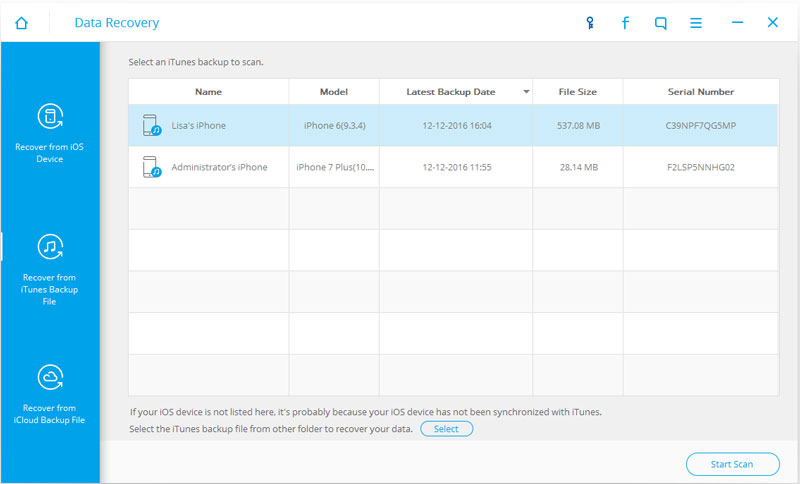
4. Click “Start Scan” to let the iPhone text recovery software to extract the data in the iTunes backup file.
5. After a short while, the scanning shall be complete and the data in the backup file will be listed by category. Click “Messages” and “Message Attachments” on the left to preview the texts and text attachments on the right.
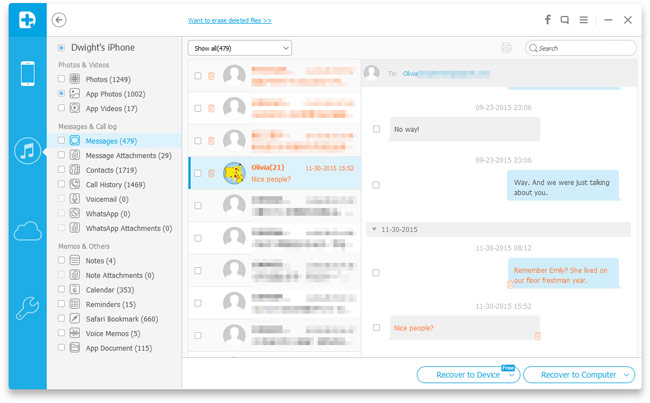
6. Use the “Only show the deleted” filter to quickly find the messages you want to retrieve and tick them.
7. Recover the selected messages to the device, to “Recover – Data Recovery and Backup” app on the device or to the computer according to your needs.
Recover Deleted Texts from iCloud Backup
If the iCloud backup files are out of date, and you don’t want all the data on the iPhone, iPad or iPod touch go back to a previous status, restoring deleted texts from iCloud backup won’t be a wise choice. There is no doubt that it must be the best solution to extract deleted texts from iCloud backup using an iCloud backup extractor.
Here’s how to recover deleted messages (including SMS, MMS and iMesssages) from an old iCloud backup file:
1. Download the deleted text message recovery software (for Windows, for Mac) to your computer, install and open it.
2. Click the “Recover from iCloud Backup Files” on left of the screen.
3. Sign in iCloud with your Apple ID and the corresponding password.
4. Choose an iCloud backup file that may contain your lost messages and click “Download” in the last column after the SMS recovery tool has retrieved the information of all the backup files in your account from the iCloud server.
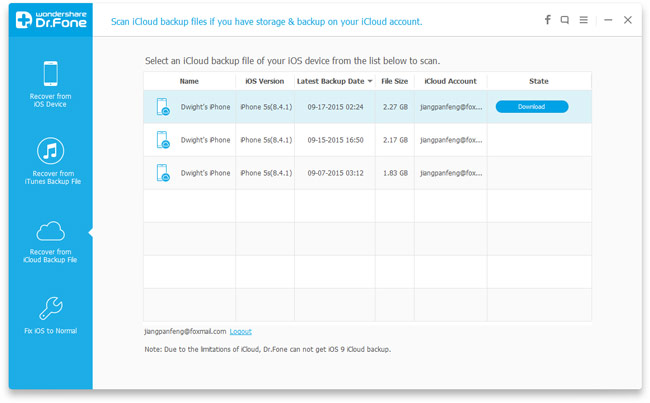
5. Select “Messages”, “Message Attachments” and “Contacts” to start to download.
6. The iPhone text message recovery software will automatically scan the data in the downloaded backup file and list all the found messages and attachments.
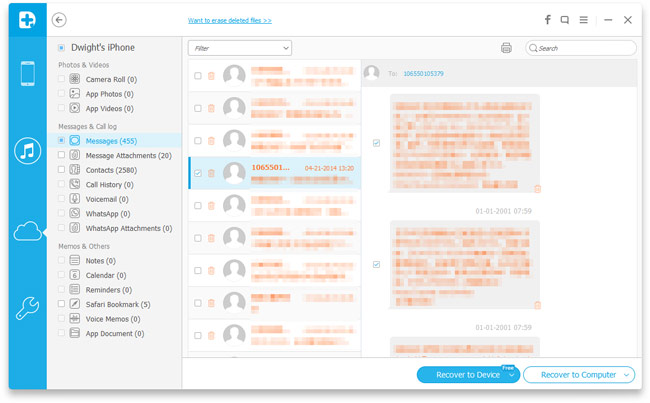
7. Use the search box to easily look for and preview the lost SMS, MMS and iMessages, mark the ones that you want to recover.
8. Click “Recover” to get the selected messages to the app, the device or the computer.
With this iOS SMS recovery software, not only can you restore deleted messages from iPhone, iPad and iPod, but also recover photos, videos, contacts, call history, calendar, notes, reminders, voice memos, voicemails, Safari bookmarks, WhatsApp messages, Facebook messages, app photos, app videos, and app documents from these devices. In addition, by means of the iPhone SMS recovery, you are also able to back up and restore the data on your iOS device, and save iDevices stuck at Apple logo, recovery mode loop or black screen.
Retrieve Deleted Text Messages from BlackBerry Backup
This method applies to getting deleted text messages from backups (created with BlackBerry® Link or BlackBerry Desktop Software) of BlackBerry phones running OS 10.3.1/10.3.0/10.2.1/10.2.0/7.1/7.0, and moving the messages to any iPhone, iPad, Android phone or tablet.
If you have any backup files of the BlackBerry phone you used previously, it will be easy for you to retrieve text messages from the BlackBerry backups and get them to your new iPhone, iPad or Android phone with the help of the phone transfer MobileTrans.
Just follow the steps below to retrieve deleted texts from BlackBerry backup files:
1. Free download the phone to phone transfer software (for Windows, for Mac) to your computer, install and run it.
2. On the first screen, select “Restore from Backups”, and click “BlackBerry”.
3. Link your Android or iOS device to the computer. If it’s an Android device, you may need to enable USB debugging first by following the graphic instructions on the software.
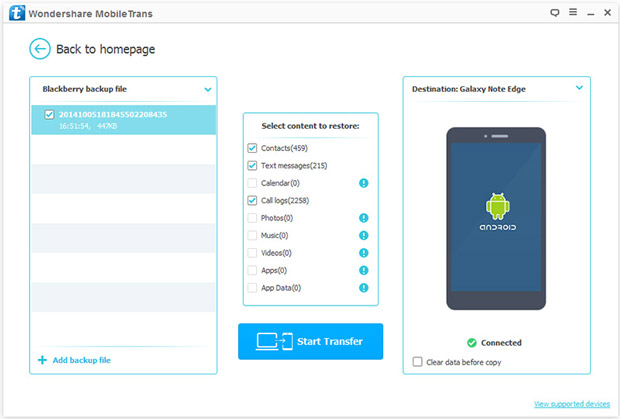
4. Check the “Text messages” option in the center.
5. Click “Start Copy” to begin the SMS recovery from the BlackBerry backup.
Soon, you will find the lost BlackBerry messages on your iPhone, iPad or Android device.
All in all, though it’s not hard to recover deleted text messages using deleted text message recovery tools, it’s still highly suggested to back up your device before it’s too late.
If you still have any questions about the methods of SMS recovery introduced in the tutorial or have any other ideas on how to recover deleted text messages, feel free to comment below.